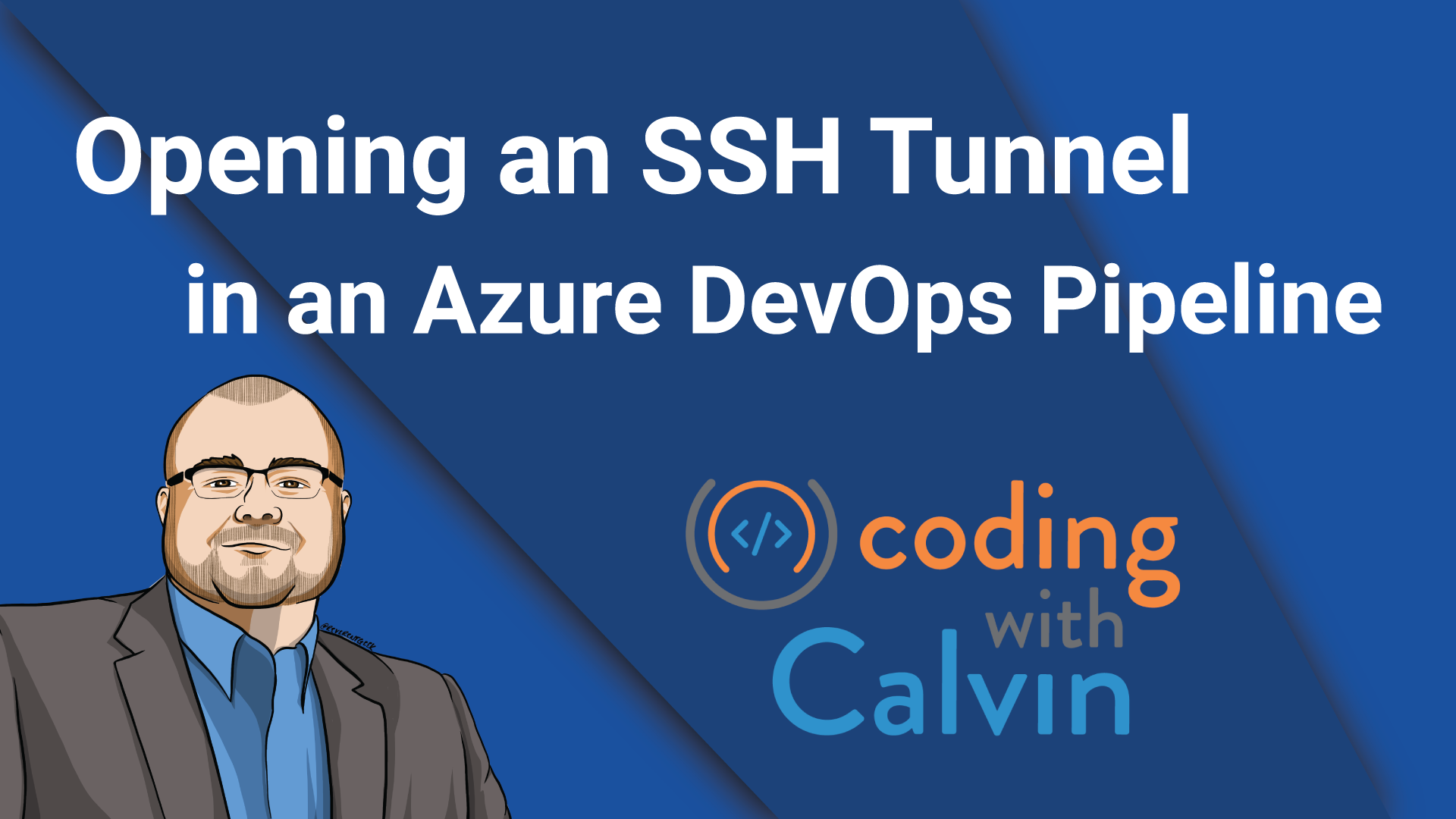I needed to be able to open an SSH tunnel in one of my Azure pipelines recently to get access to some databases hosted in AWS for running various integration tests.
I knew it had to be possible, as other applications are able to open tunnels. The one item that held me up for a while was actually putting the connection into the background so that the pipeline could continue running - generally an SSH connection will block.
After some back and forth with a teammate, Google, Bing, StackOverflow, etc., I finally happened upon the command to make it all work.
This is a bash command running on an Ubuntu runner, that opens an SSH connection to a Bastion in AWS using a key file and maps the postgres database default port - 5432 - to a local port of 5432. All the parameters are standard for SSH, except for the last one. The last parameter is instructing the command to sleep for 120 seconds (sleep is a standard Linux command). And while that is a finite period of time - it is simply telling the connection to stay open for 120 seconds UNTIL something else uses the connection. In my case, the very next step in the pipeline opened a database connection, so I never had any issues with timeouts.
- task: Bash@3
displayName: "Creating SSH Tunnel for Postgres Database..."
inputs:
targetType: 'inline'
script: |
ssh -o ExitOnForwardFailure=yes -o StrictHostKeyChecking=no -fN -i '$(System.DefaultWorkingDirectory)/SSH Keys/bastion.pem' -L 5432:postgres-database.us-east-2.rds.amazonaws.com:5432 ec2-user@ec2-1-1-1-1.us-east-2.compute.amazonaws.com sleep 120 &
With that running, you can now connect to your postgres database at localhost:5432 (like you would if you had postgres installed and running locally!)
This post, "Opening an SSH Tuneel in an Azure DevOps Pipeline", first appeared on https://www.codingwithcalvin.net/opening-an-ssh-tuneel-in-an-azure-devops-pipeline/