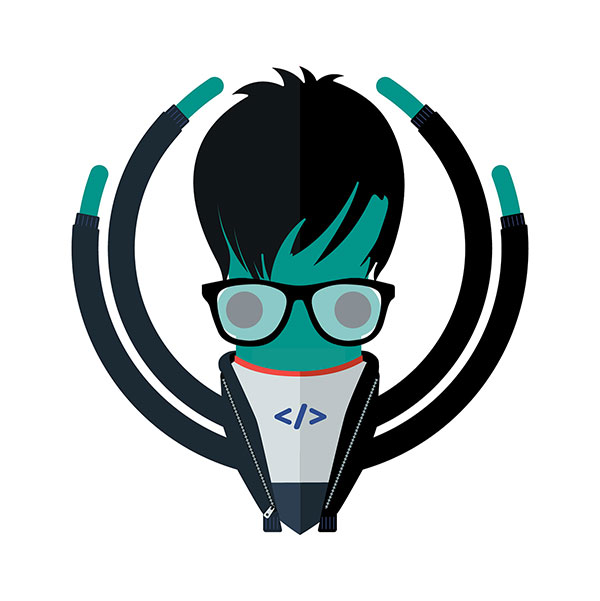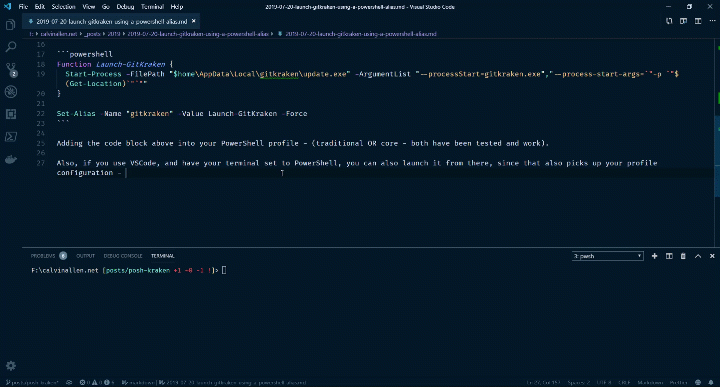It’s no surprise how much I love GitKraken (the single best Git GUI in existence), right?
At the same time, I still love the command-line (my preferred console at this point being PowerShell Core).
I kept finding myself at the command-line, doing something in my local repository, and wanting to launch GitKraken without touching the mouse.
Since I’m on Windows, and the GitKraken installer adds a right-click context menu option, when right-clicking in a folder, of, “Open with GitKraken”:
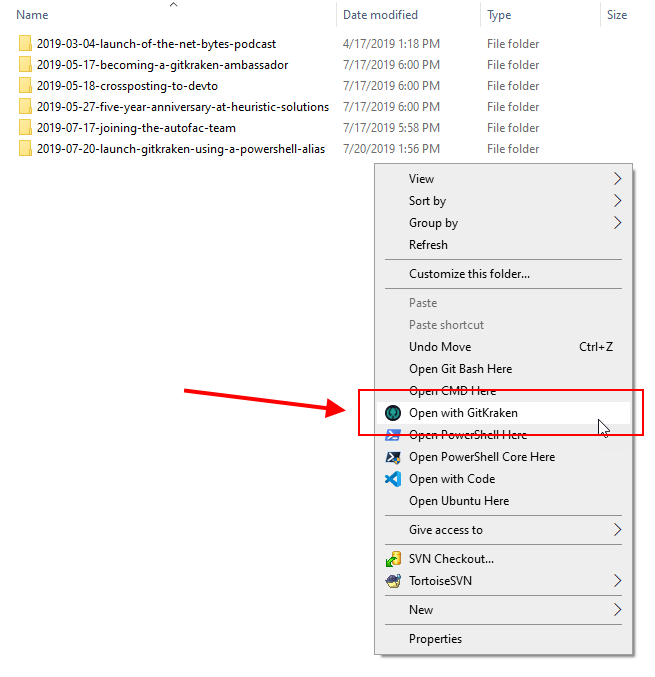
I knew the command-line parameters to do it existed - I just needed to find them. Launch regedit and do a search for gitkraken, revealed the command I was looking for inside of:
HKEY_CLASSES_ROOT\Directory\Background\shell\GitKraken\command
All I needed to do now was port that to a PowerShell alias of gitkraken (of course, you could change the alias however you see fit - gk, etc.).
Here is the code I ended up with, added to my PowerShell Profile. Notice that I wrapped the GitKraken command in a Function, and then aliased that as I had trouble just trying to tie the GitKraken command into the alias directly (probably just my lack of PowerShell skills)
Function Launch-GitKraken {
Start-Process -FilePath "$home\AppData\Local\gitkraken\update.exe" -ArgumentList "--processStart=gitkraken.exe","--process-start-args=`"-p `"$(Get-Location)`"`""
}
Set-Alias -Name "gitkraken" -Value Launch-GitKraken -Force
Adding the code block above into your PowerShell profile - (traditional OR core - both have been tested and work).
Also, if you use VSCode, and have your terminal set to PowerShell, you can also launch it from there, since that also picks up your profile configuration - and here is an animated gif of that in action: (inception!)
This post, "Launch GitKraken Using a PowerShell Alias", first appeared on https://www.codingwithcalvin.net/launch-gitkraken-using-a-powershell-alias/