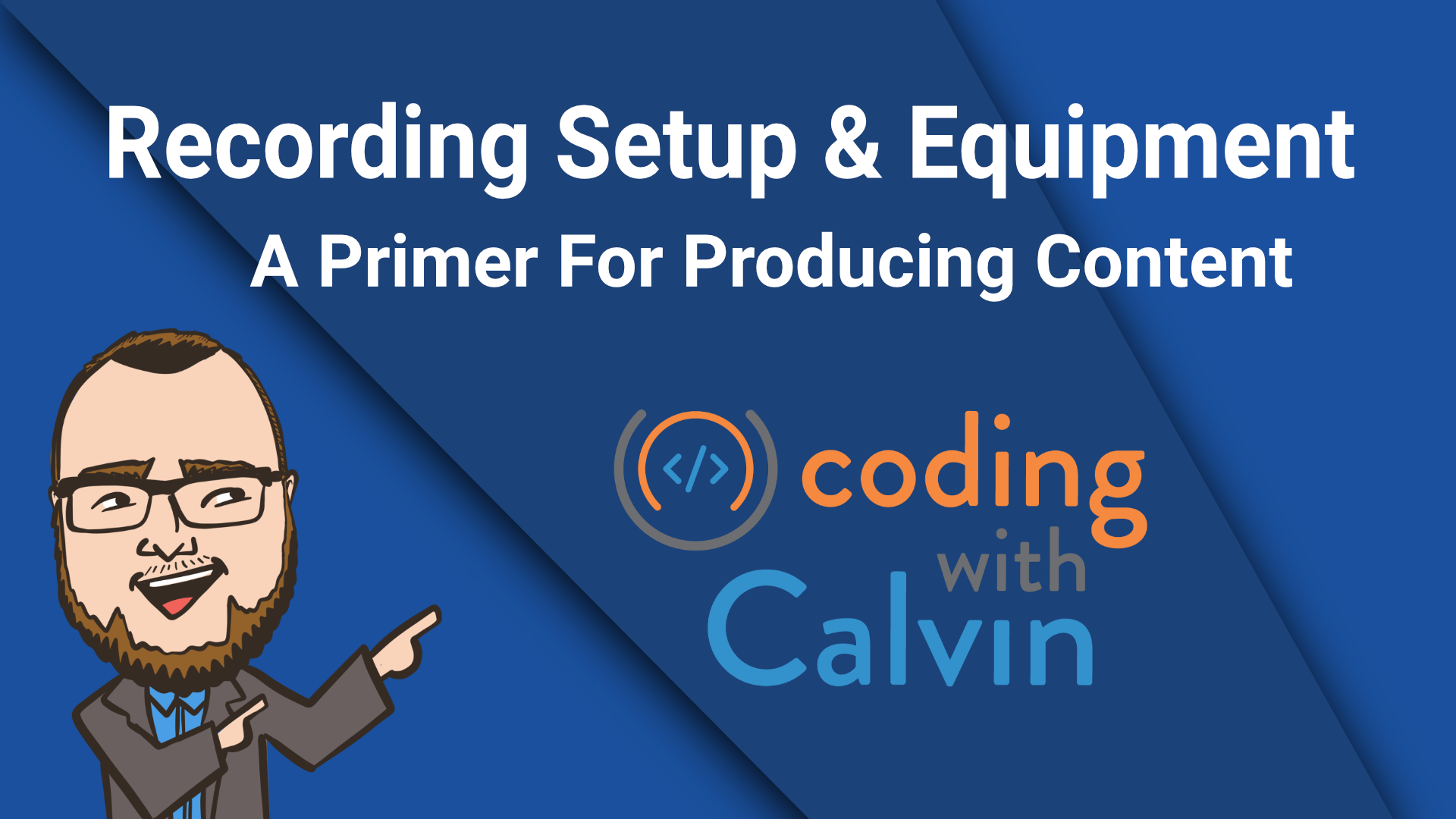I’ve recently been outfitting my office with a new barrage of hardware so that I can produce (hopefully) high-quality videos for YouTube, as well as live-stream (at some point).
Since I started, I’ve gotten a couple questions about what hardware and software I use. I do want to preface this post by saying that, with the setup, I’ve recorded one video for YouTube, but I’ve also changed things up a little bit since then. I’m in the process of scripting the next video in the middle of this as well.
Having said that, I way overbuilt this setup and spent more than I really needed to. I’ll give you a list of everything I bought and setup, but then I’ll provide ANOTHER list of, “spend less by using this list and get the same results”.
Let’s start with the software, because honestly, that’s the easiest part of all of this - and the cheapest!
Software
OBS
Yep, you’ve probably heard it before, but I do all my recording in OBS (and I’ll do my live-streaming from it as well). It is, in my opinion, the de-facto piece of software for my (and your?) use-case. Its free and open-source and has so many bells and whistles that you’ll likely not need anything else. It does have a learning curve, so be warned - but everything does and that’s what we like, right?
DaVinci Resolve
You may or may not have heard of this one before, but this is the video editing software I use to tweak videos AFTER I’ve recorded them in OBS (if you’re live streaming only, you don’t even really need this unless you plan to edit those and upload them somewhere else later). You could equate this software to Adobe Premiere, Camtasia Studio, and others, but if you’re on a budget - its free! They do offer a paid version that has more bells, but so far I haven’t needed anything it offers.
There are other pieces of software I use, but those will come in with the hardware, which we’ll talk about in the next section.
Hardware
Lighting
For lights, I went with two Elgato key lights, that I then covered with a diffusing material I found on Amazon. These lights are not cheap, and if I could go back and do it again, I wouldn’t get them. Out of the box, they are extremely bright, and while that can be adjusted, its a pretty harsh light. Go with something cheaper that has a built-in diffuser / light box, and you’ll be better off in the long run.
I also added some Elgato LED strips behind me in a closet opening that I never put doors in. I keep the brightness of these down quite a bit, just to get a small glow behind me.
The good thing about the Elgato stuff, that I do really love, is that the Key Lights and the LED strips can be added to your network and controlled from a PC - color temperature, brightness, and in the case of the LED, the actual color.
That’s all for lighting. Its a whole process in an of itself, and I can’t teach you that (still learning myself), but check out the 3-point method for lighting and try to mimic it as best you can. Oh, and I keep the actual light in the room I’m in, completely off. The lights mentioned above are enough / plenty, especially when you get them dialed in.
Video / Audio Recording
Oh boy, this is the big one that I WAY overspent on. Here we go…
Let me lay out what I bought and link them, and then we’ll go into details -
- Panasonic GH5 (body only, used, discontinued)
- Sigma 16mm f1.4 lens
- Sigma 30mm f1.4 lens
- Audio Technica AT875R Shotgun Condenser Microphone
- Elgato 4k60 Pro Capture Card
- Elgato Stream Deck XL
- Focusrite Scarlett 2i2 3rd Gen Audio Interface
- BlackMagic ATEM Mini Pro
- Desview T12 Teleprompter
- Samsung Galaxy Tab A7 8.7” Android Tablet
That’s EVERYTHING I’ve bought (so far?), and while there are some duplicated type things in there, not all of these are currently in use. I learned and adapted a bit along the way. Let’s chat overview and where I went wrong.
The video hardware itself is all quality stuff, but here lies part of the problem. I bought so much equipment to get 4k60fps videos, and guess what? It doesn’t really matter. For YouTube videos, the best I can get is 1080p60fps regardless because the desktop video I’m recording is capped there. I might be able to get 4k60fps while live-streaming, but honestly, its all overkill.
If you want to shoot HIGH QUALITY videos for coding - go no higher than 1080p/60fps and just be happy. If you do that, you can save a TON of money on the hardware side of things.
So here’s what I recommend -
Get a good camera that can do “clean HDMI output”, and if you just want to get started on the cheap, just use a 1080p+ webcam. If you do that, you don’t need the capture devices. Note, that I have TWO capture devices, though - the ATEM Mini Pro and the Elgato 4k60 capture card (installed in the PC directly). Why? Because I’m dumb and you don’t have to be. Back when I thought I could squeeze 4k60fps out of everything, I kept trying to get there only to realize it was pointless. The ATEM Mini is overkill because it accepts multiple HDMI inputs (I only need 1 anyway, you probably only do, too). The Elgato 4k60 is overkill because the 4k doesn’t matter anyway. If you use a webcam, you can skip ALL of this. If you still want a DSLR, then you’ll need something, but don’t try to get the 4k quality IMO. Stick with something that will get you 1080p.
If you do go through with a DSLR, then you simply plug the HDMI cable into the output from the camera, into the capture card. In the case of the ATEM Mini Pro, it then uses a USB cable on into the PC itself. The “Dummy Battery” setup is so the camera always has power and doesn’t run off of actual batteries - its a passthrough to USB supplied power.
The lenses. Two of them. Yeah, I’m still playing with this, but I like these lenses because they give me the “blurry background effect” of everything behind me in the video. If that’s something you want, then you’ll want a DSLR (back to the conversation above) and a quality lens. Lens choice is a whole thing, too, and I’m not going to try and teach that here either (again, I’m still learning!).
Mounted with the camera is the teleprompter and Samsung tablet. I’m really going for that, “even while he’s speaking, he’s looking at the camera”, which is where the teleprompter comes in. This teleprompter has a mount for a small tablet, and just reflects the contents scrolling across its screen. The camera is behind it, so while reading the scrolling text, you’re automatically looking at the camera (two way mirror). If you want this kind of look and feel, you’ll want to get a DSLR of some sort, because all of the teleprompters I’ve seen require that style of camera to fit behind it.
Audio. Audio is honestly probably more important than the video. While nobody is going to mind 1080p (or probably even 720p for coding stuff), if the audio is terrible, people will bounce quickly. For my setup, I have a shotgun microphone, which is mounted on the top of my camera in the “cold shoe”. The microphone uses an XLR cable to plug into the Scarlett interface, and on into the PC via USB.
I added on the StreamDeck because it does give some powerful automation options. For instance, with the Elgato lights, I can add a button to the StreamDeck to turn them on / off. This allows me to quickly shift into “recording mode” in my office.
Closing Thoughts
I purposefully didn’t put the overall cost and money I’ve spent in this article. If you follow the links, you’ll get a good idea pretty quickly. I didn’t want you to see price and get scared away, because like I said, I know I over-engineered and over-spent on this setup. I hope my words get through, and show that you don’t have to and you’ll still have an awesome setup for recording content. I also didn’t add pictures of this setup, because I don’t want you to feel like you have to copy anything you might see.
If you have any questions, please feel free to reach out. With everything I wanted to get in here, I’m sure I missed something, or overlooked some connection or peripheral, etc. Thanks for reading friends!
This post, "My Video Recording / Live Streaming Setup", first appeared on https://www.codingwithcalvin.net/my-video-recording-live-streaming-setup/